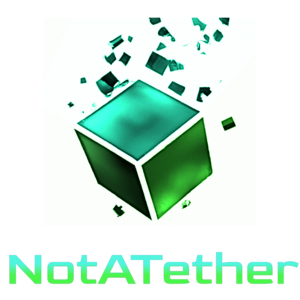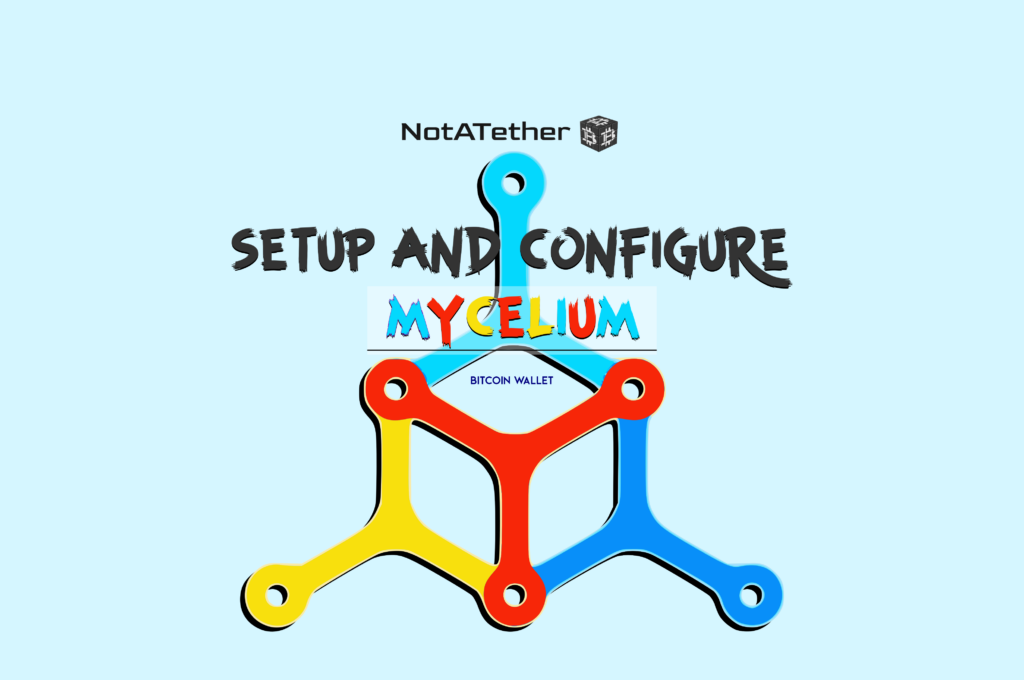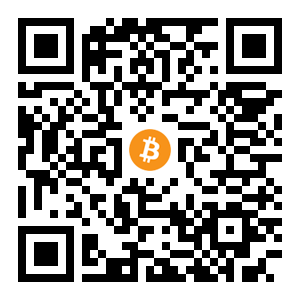Mycelium Bitcoin Wallet is one of the most popular and secure wallets for storing your mobile assets which can be used for iOS and Android. Using this wallet, due to its high security and excellent user interface, has made it possible for you to easily operate in the Bitcoin network. This wallet also has the ability to work well with Paper Wallets and cold storage like Trezor & Ledger.
Mycelium is an HD wallet
HD stands for Hierarchical Deterministic and all these types of wallets use Master Seed Key (a string of 12 random words). This seed is used to derive all further Bitcoin addresses and all-new Bitcoin addresses are created from a single seed key only. The seed key must be kept secure. If you lose your cell phone or your cell phone is damaged, you can use the seed key to recover your Mycelium wallet.
Steps to set up the Mycelium Bitcoin Wallet
Required items:
- A mobile phone (Android / IOS)
- Pen and paper (for writing important information)
- Internet access
The first step (Installation)
Go to the Mycelium website or Play Store / App Store and download the app. Open the app, and choose “New wallet” After selecting this option, your wallet will be created. So let’s continue with the security points of this wallet.
Step 2 (Backup)
You can use the master seed key to make a backup copy. Find (the menu) in the upper right corner and select Backup. After selecting Backup, a series of 12 random words will be displayed to you, which is your seed key. Write these random words on a piece of paper and keep them in a safe place. Mycelium asks you to enter these words one by one. This is to ensure that you spell these words correctly. It is also recommended that you do not store the seed key digitally. Because the possibility of losing it is high and if someone has access to it, they can access your wallet.
Step 3 (PIN Code)
By going to settings and selecting the Set PIN Code option, you can add a PIN Code to your wallet. This feature prevents activities such as sending and receiving Bitcoins or changing your seed key without entering a PIN Code. But if you forget your PIN Code, do not worry. You can retrieve your wallet and create a new PIN Code by reinstalling Mycelium Wallet and using the seed key.
Other sections
To send or receive Bitcoins, go to the Balance tab and select send or Receive. You can also go to the transaction history tab to see the history of sending and receiving your Bitcoins. The address book tab allows the user to store the addresses with which he often transacts. You can also manually enter the addresses you want in this section.
Using Mycelium, you can connect to your cold storage devices such as Ledger Nano S and Trezor, etc. You can also use a QR code to spend through your paper wallets.
To connect to the Ledger Nano S, follow these steps
Mycelium is compatible with the Ledger Nano S or Blue from version 2.8.5
Step 1
Go to the Accounts tab and press the “+ key” button.

Step 2
Select the Advanced option.

Step 3
From the options in this section, select the Ledger option.
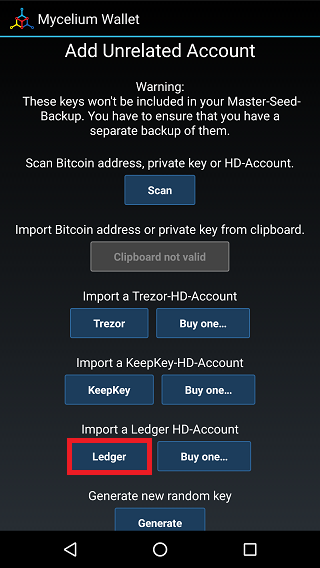
Step 4
Connect your Ledger wallet to the OTG cable. Now enter your PIN and select the Bitcoin app.

Step 5
At this point, the Mycelium wallet starts syncing (may take a while)

Step 6
After sync, all your accounts are displayed and you can select the desired account. (You can do this process again and select more accounts)
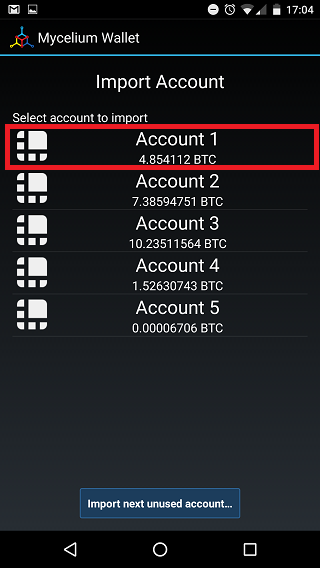
Step 7
After selecting, your account will be added and you can select it as the default account and use Mycelium.
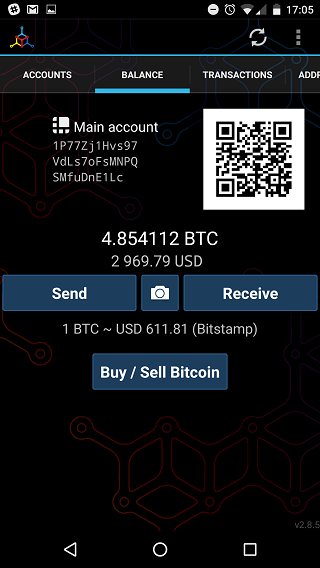
Congratulations. You have successfully connected the Mycelium wallet to the Ledger device. From now on, your Ledger device will be required when you wish to sign a payment.
Conclusion
Mycelium can easily meet your needs on your mobile phone. With a secure environment and a great user interface, it is one of the best choices for people who are interested in Bitcoin wallets on mobile.