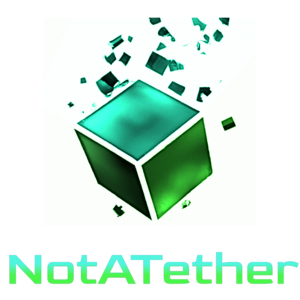Welcome! Here you can use this tool to truncate an text you enter to a certain number of characters. It is very useful for things like trimming of programming text that is sticking out from the side (just kidding). But seriously, using the Line-by-line mode, you can truncate many lines at once.
How to use truncate text tool
In the “Text to truncate” box, you type the input text that is going to be truncate. You can expand the text area by dragging the lower right corner if you want.
“Line by line” is a checkbox for toggling whether you want to trim each line, or treat the entire input including newlines as one giant line. Now why would you do something silly like this? Well, as I like to say, because I can. And who knows what kind of use case this might benefit in the future?
Of course, a truncate text tool would not be complete if it could not control how much text you can shave. Because while other tools have fixed sizes such as 80 characters or 120 characters, we allow you to specify a variable column width in characters.
When truncating text comes handy
If you wrote a tweet that is over 280 characters, you can use this to make your tweet sendable. Alternatively, you can compress your tweet using ZIP compression, which on average makes your tweet around 30% smaller. Let me know if you are interested in such a tool.
It can be used when there is too much content than will fit on your screen and you hate word wrap and horizontal scrolling. Because nobody invented a mouse that can do that properly.
Truncate text tools also come in handy to keep your ChatGPT prompt small. But be informed that doing so will probably make your prompt nonsensical.