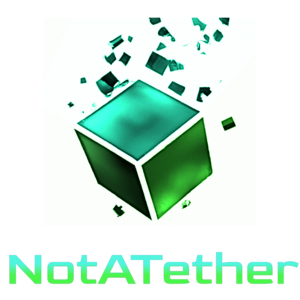Welcome! Here you can use this tool to reverse any text you enter. Although it is extremely basic and can be accomplished using dozens of other tools, this is essentially the “Hello World” of tools.
How to use reverse text tool
First of all, you have “Text to reverse”, which is where you type the text you want to reverse the order of.
Then, there’s a checkbox that controls whether the reversing is done line-by-line, or whether the entire text is reversed.
Last is a text input for the delimiter for separating the text to reverse. You see, you don’t only have to use newlines as the separator, but it is the default choice, because 99% of people want to separate newline-delimited text. You can use any character like space, tab, and even multiple characters at once!
Beware – if you are on Windows, you probably want to use \r\n to separate lines. Particularly if you typed those lines yourself.
How does this reverse text tool work?
When you have a bunch of text, we can flip the order of characters. The first character becomes the last one, the second character becomes the second-to-last character, and so on. Sometimes, you’ll hear people calling it “reverse string”, “reverse input”, and so on, but they all mean the same thing.
What can I use it for?
You can use it for many things, such as the first step in scrambling a message. This will make it slightly harder for people to understand the message.
You can also use it to create Pig Latin, which also uses reversed words.
It can even assist in making ASCII art, even if it’s just a simple banner that is displayed on top of a file.
There’s a command in GNU/Linux called tac that does exactly what this tool does, but you have ot learn how to use a terminal to use it. Windows doesn’t even have this tool. We can do exactly that, with no terminals required.